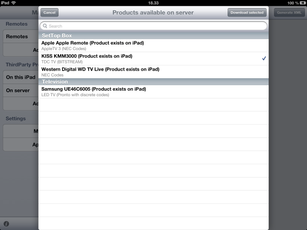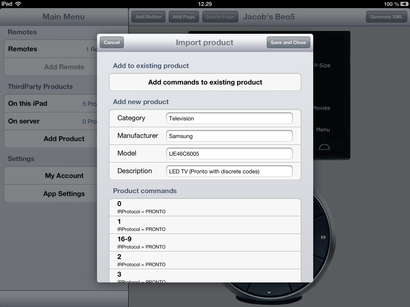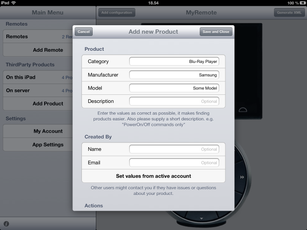Get products into the App
There are several ways of getting ThirdParty products into the App. You can download already existing products from the server, you can import them via Email or you can create them directly in the App.
If you don't find your product in the database, then you can take a look at this link for your product.
http://www.remotecentral.com/cgi-bin/codes/
Here you will find a huge amount of Philips Pronto codes for a lot of products. You can then use these pronto codes to create the TPF file with Pronto codes for your product.
Download products from the server
This is very easy to do, and hopefully as more and more users upload their products, the prefered way of using this App..
- From the Main Menu, select "On server", and a list of available products will appear.
- You then just select the products you would like to download.
- Press the "Download selected" button.
Importing TPF Files
How to create the TPF files is described in the TPF sections here.
- Send the TPF file to an Email account that is accessible on your iPad.
- Open the Email on the iPad.
- Click the TPF file in the Email and select "Open in Beo5/6 ThirdParty Configurator".
- The App launches and an "Import product" page is shown.
- Verify the values and correct them if needed
- Press "Save and Close" to import the product
If you press "Add commands to existing product", then you will be asked to choose between the products available on the Ipad. When you select a product, then the commands for the product you are importing will be added to the selected product instead of creating a new product. This could be usefull if you at some point find the commands you are missing for a local product. Then you just create an "Temp Product" TPF file with those commands and import to the local product.
After pressing "Save and Close", then the product should be available under "On this iPad" in the Main Menu, or the commands added to the already existing product.
Then it's just a matter of testing the product.
When the product has been tested, please upload the product to the server for other people to use. How to upload to the server is described here.
Import existing ThirdParty XML files
If you already have ThirdParty XML files with commands for your product, you can import this XML file into the App very easy.
Just email the XML file to an email account that is available on the iPad, longpress the XML file in the email, and select "Open in Beo5....."
The App will now show you the import page with all the commands that was in the XML file, and you can now fill out the metadata information for the product, and save it.
Easy as that...
Create your own product
The simplest way to create your own product, is to create a TPF file on your computer and then import it into the app via Email. You can read about the TPF files under "Examples - > The TPF file"
But... It is also possible to create a completely new product directly in the App.
Follow these steps to create a new product directly on the iPad.
In the Main Menu, press the "Add Product" button.
In the form that shows, fill out the required fields, and press "Save and Close".